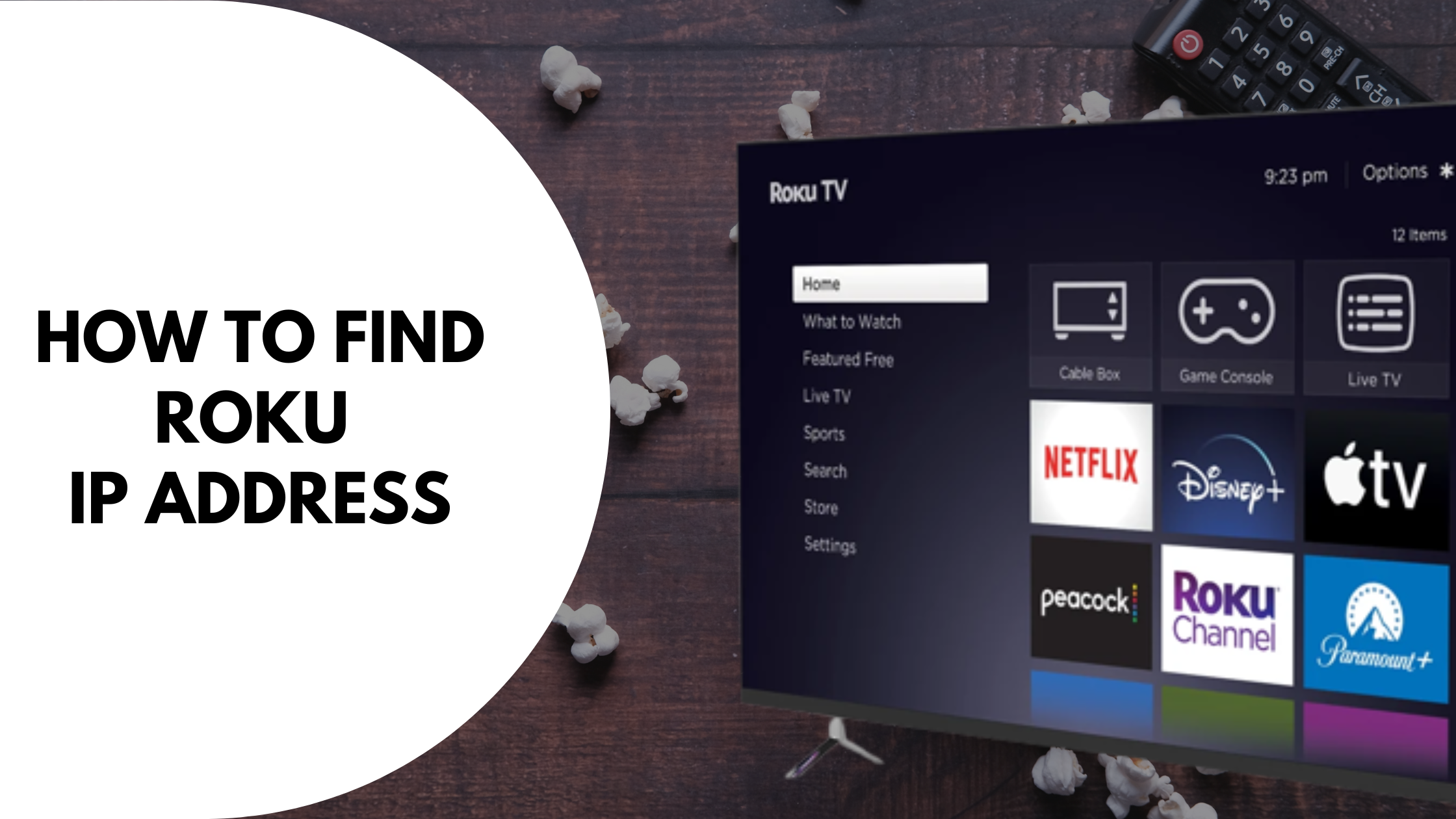Finding Roku’s IP address will help you to connect your TV to other smart devices as well as control it without a remote. There are multiple methods to find the Roku IP address with or without a remote. This article aims at highlighting all the possible and easy methods to find the IP address on the Roku device.
Watching TV is a fun activity after a stressful day at work. Since its discovery, television devices have been entertaining us for years. The introduction of the internet and IoT has made it possible to stream your favorite content on your favorite OTT platform directly from your TV. Roku is one such company that has been revolutionalizing the TV and streaming industry for years.
Roku is a popular company when it comes to entertainment hardware devices. The company specializes in TV manufacturing as well as other smart devices such as the Roku stick that ultimately converts your normal TV into a smart one. You can watch your favorite TV channels or connect your TV to the internet and use third-party OTT platforms like Netflix and Amazon Prime Videos to stream the content.
How to Find Roku’s IP Address
Table of Contents
Roku can also be used with other smart devices to enhance the viewing experience. However, you will need to find the IP address of your Roku Device. This IP address can further be used to control your Roku TV or Roku Stick without a remote. Let’s get into discovering the methods to help you find your Roku’s IP address.
Find Roku IP Address using remote
If you have a functional Roku remote then it’s the easiest way to find the IP address of your Roku Device. Follow these steps.
Step 1: On your Roku Home Screen, head over to the settings option from the menu and click it.
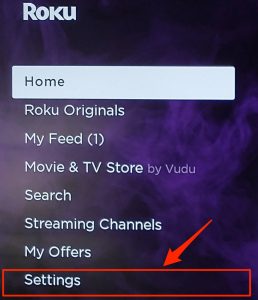
Step 2: Under the settings option, click the “Network” tab. If you cant find the network’s option, scroll down to the bottom of the page.
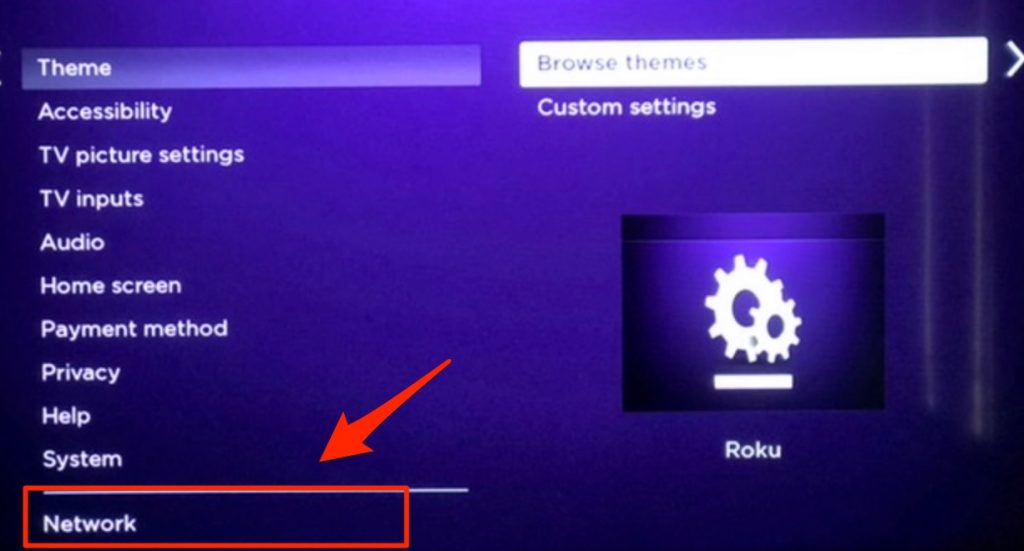
Step 3: Finally, click the About option under the Network tab and note down the IP address under the “IP Address” option.
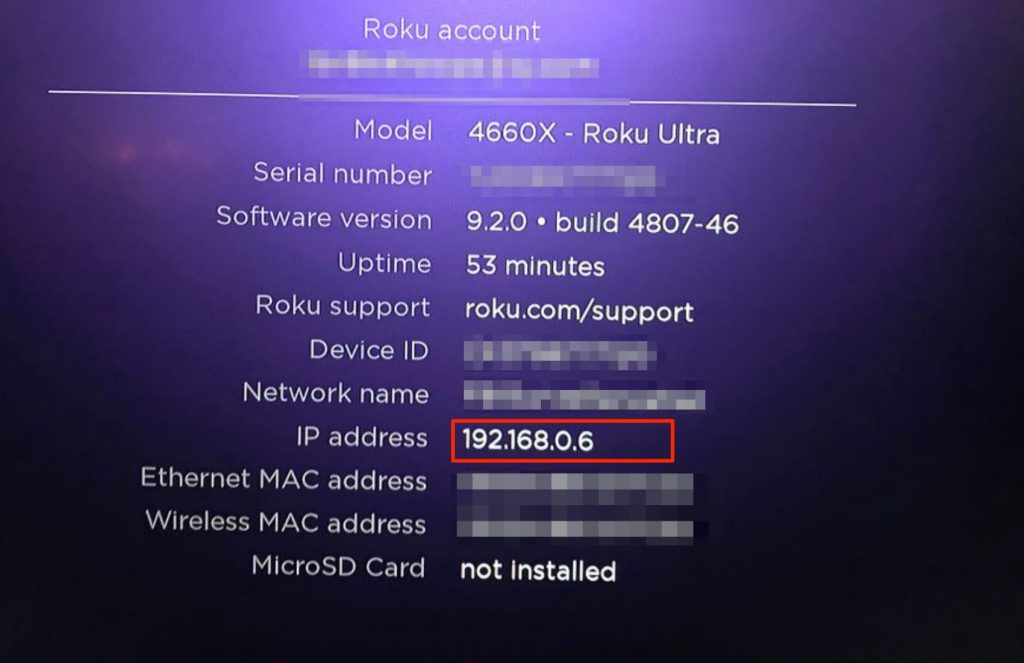
This is the most common and easy way to get the IP address of your Roku TV by using a remote.
Find Roku IP Address without a Remote
After talking about how you can find your Roku IP with a remote, let’s talk about how to find it without a remote. Now there are multiple methods that you can help you. these methods include finding the Roku IP using a web browser, Mobile app, or router. Below we are mentioning all the methods and you can use any suitable one.
Using Mobile App
Another popular way to find the IP address is by using the Roku mobile app available for android and iOS. You can also find the app for Windows as well as Macbook. Here are the steps.
- Download the Roku app based on your device like the Play store for android or App store for iOS.
- Launch the app on your mobile and head over to the “Devices” tab.
- Click settings under the desired device.
- Finally, Note down the IP address located under the “Networks” option.
Using Router
If your Roku TV is connected to the WiFi router then it’s easy to locate its IP using the router itself. Most of the routers show some information about the devices connected to them, this way you can easily locate the IP address. Follow these steps to understand the process.
- Launch any browser app and enter your Router’s IP address to launch the login window.
- Enter the Login credentials and hit enter.
- Look for the connected devices list by exploring the options.
- Find the Mac address of your Roku device under the connected devices tab.
- Head over to dnschecker and enter the MAC address that is just obtained.
- Finally, Copy the IP address that is given by the dnschecker.
Obtain Roku IP address using Browser Extension
Roku offers browser extensions for almost all major web browsers such as Chrome, Firefox, Opera, and Microsoft Edge. For this tutorial, we will use Google Chrome as a browser.
#1: Launch your chrome web browser and head over to the Chrome extension store and type in “Remoku” or alternatively click this link to directly launch the extension page.
#2: Click the “Add to Chrome” button and again click the “Add extension” button when prompted.
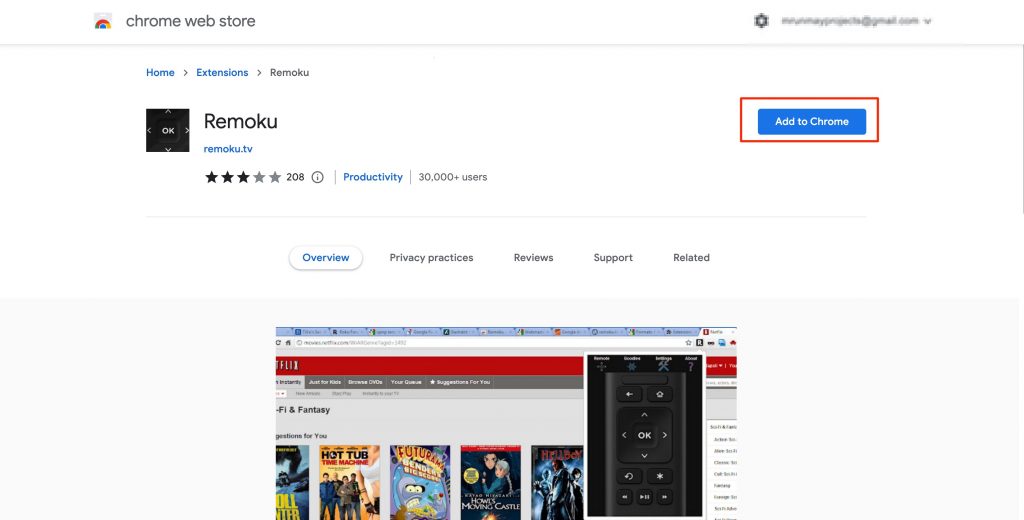
#3: Wait until the extension is added to your browser. Once added, click the extension icon in the upper right corner of your browser to launch the Remoku virtual remote.
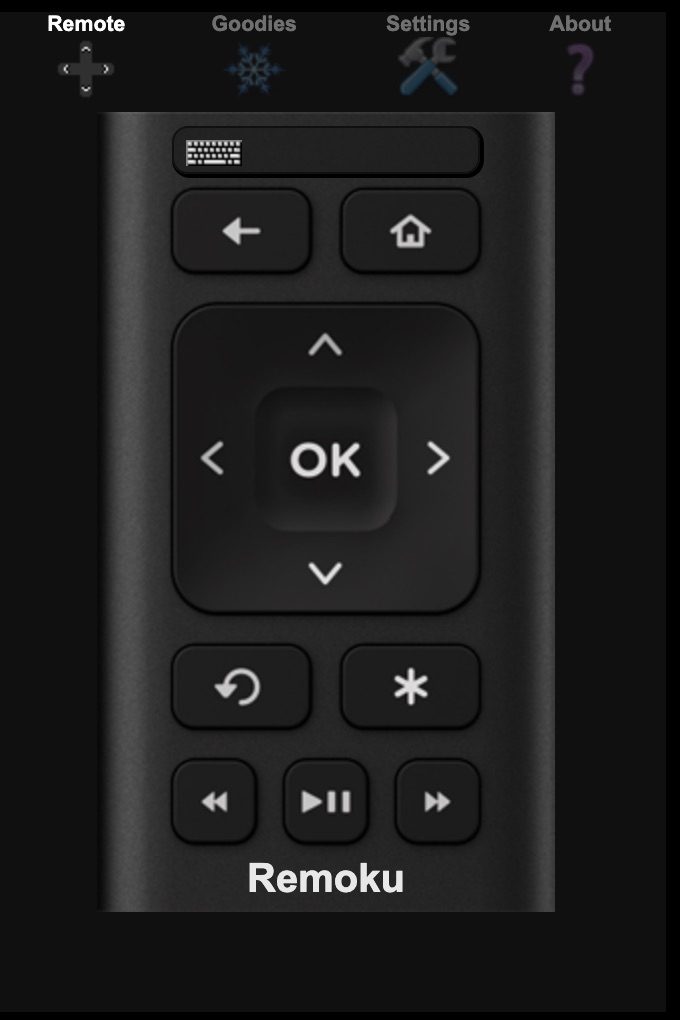
#4: Click the Settings option on the Remoku virtual remote. Under find my Roku, you will see two options, “My Network” and “How Many Rokus” Click the Scan button beside the second option and wait until the scanning is completed.
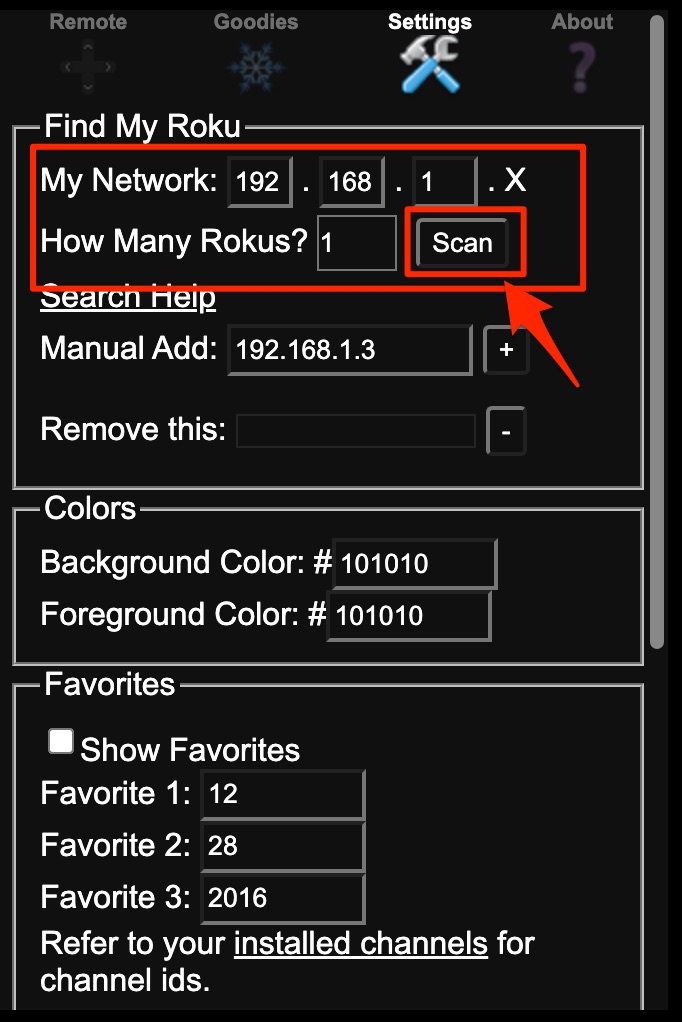
#5: Once the scan is complete, the extension will give you a list of Roku devices connected to the network along with their IP addresses.
Using Serial Number
If non of the given methods work for you and you are still not able to retrive your Roku’s IP address then the last option would be to directly contact the cutomer support team of Roku and discussing your issue with them. It is also possible that they might share the IP address directly with you.
To contact the Roku support team, You can call them on +44 203 684 1123 or send them an support email by visiting their support page.
Final Words
It might be fraustrating to get an issue with almost perfect Roku device and these type of small issues might ruin your experience as a customer. However, you might be able to troubleshoot this issue on your own and find the Roku’s IP address without much hussle.
Even if you are not able to find the help you are looking for then its best to call an expert or directly contact the company as a last option to fix your problem.