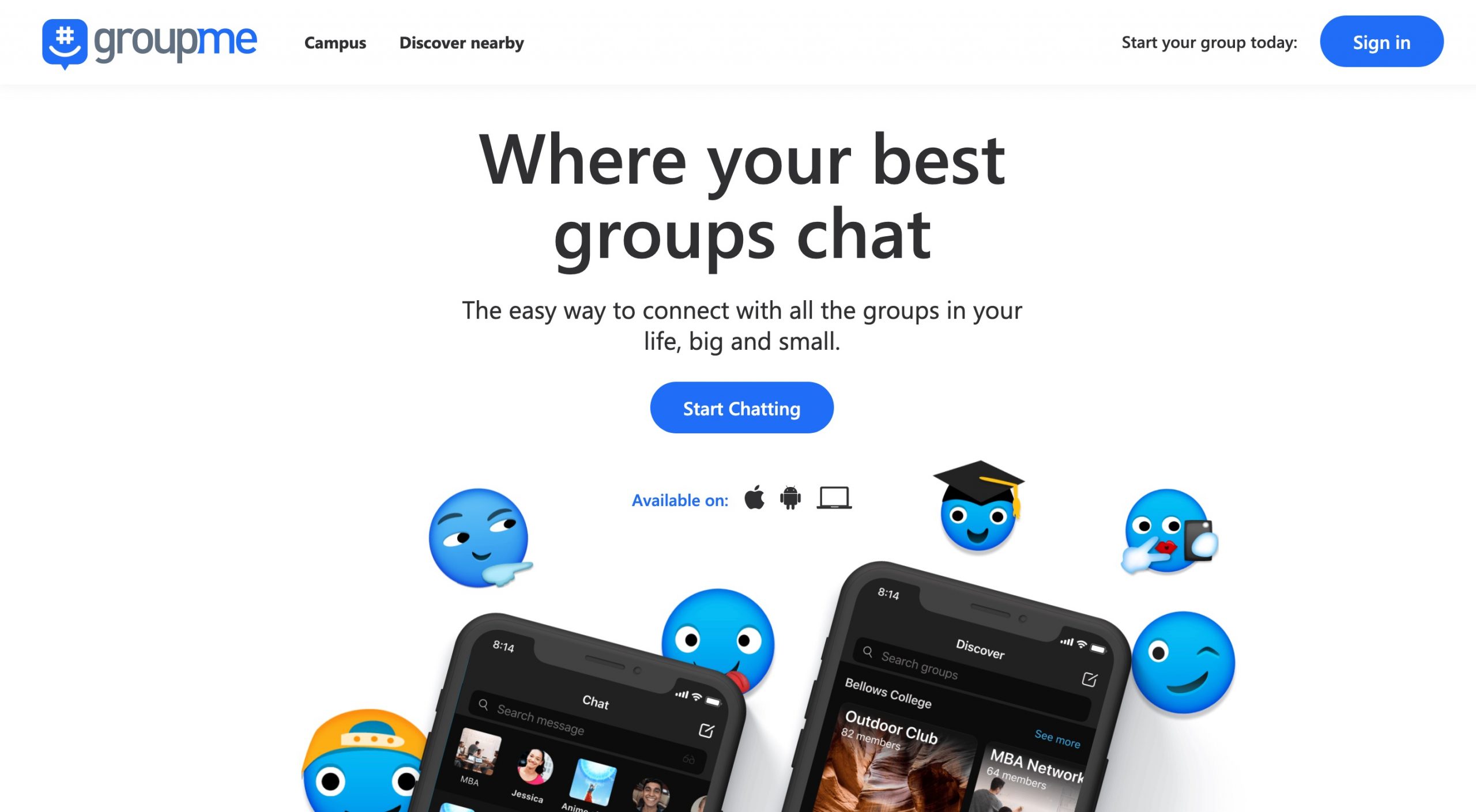Looking for a way to delete Groupme messages? luckily, you are at the perfect place, in this article we will discuss on how you can easily delete or hide messages on GroupMe permanently. We will walk you through different methods and steps required to permanently delete the sent messages on the chatting application Groupme. We will also discuss how you can do this on different platforms such as Android, iOS, and Windows laptops/PC.
Groupme is a popular messaging platform founded in 2010 by two engineers. The platform is currently owned and managed by Microsoft Corporation. If you have ever used discord then you must be familiar with its group feature. Groupme works in a similar way where you can create or join multiple groups in your niche. The platform has over 200 million active monthly users with thousands of groups for college students, Nurses, Finance, and sports players. You can discuss and share valuable knowledge on different topics by sending messages on Groupme chats.
Many times, we send messages that are offensive or are not meant to be sent to that specific group. In such situations, we tend to find a solution to delete these messages in order to avoid any confusion or miscommunication. If you have sent any such message in any of the Groupme chats and now want to delete it then this article will help you to find various ways to achieve this without any hustle.
How to Delete GroupMe Messages
Table of Contents
Almost every other messaging platform has a delete message feature now. Platforms like Instagram, Facebook, and Whatsapp offer you a way to delete messages but it shows the other user that the message is deleted without actually showing the message context. If you are wondering whether GroupMe also has a similar feature to delete messages then the answer is YES, GroupMe also has the option to delete or hide or unhide a message. You can achieve this on Android, iOS as well as on Desktop.
Before proceeding further, please remember, you can only delete messages within 60 minutes of sending them. Once the message is past 60 minutes, there is no direct way of deleting the message and you can only hide the message on Groupme and that message won’t be shown on your device.
Here is how you can delete Groupme within 60 minutes of sending them
Delete GroupMe messages on Android
Step 1: Launch the GroupMe Application on your android device.
Step 2: Head over to the chat you want to delete.
Step 3: Press and hold on to the message that you want to delete.
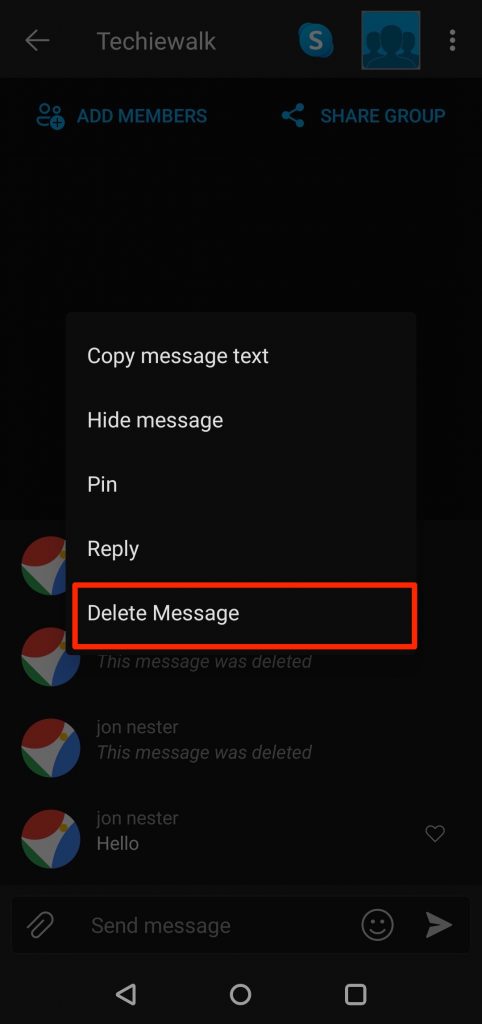
Step 4: click the “DELETE” button again when prompted to confirm.
That’s it, You have successfully deleted your message on GroupMe. However, please remember to perform this action within 60 minutes of sending the message, otherwise, you won’t be able to see the delete message button.
Delete GroupMe Messages on iPhone
If you are an iPhone user then it is quite easy to delete messages from GroupMe on your iPhone by simply following these steps.
- Launch the GroupMe app on your iPhone and head over to the chat room from where you want to delete the message.
- Press and hold the message you want to delete and click the three dots in front of it.
- From the list of options, select the “Delete” option.
- Finally, Click the delete button when asked to confirm.
Delete GroupMe messages on Windows
due to the fact that GroupMe is owned by Microsoft, Mircosoft offers an exclusive app for GroupMe users on Windows. If you are using the GroupMe app version on windows then follow this method.
Step 1: Open the Group my app on your Windows desktop.
Step 2: Go to the chat that has the message you want to remove/delete.
Step 3: Right-click on the message and select the Delete option.
Step 4: Finally, hit the delete button and click confirm if asked.
How to Hide/Unhide messages on GroupMe chat
Hiding messages is another way of removing the messages on GroupMe chat. Hiding a message is slightly different from deleting the message as you do not completely remove the message or delete it permanently. Moreover, you can unhide it anytime.
When you hide a message, the recipient won’t be able to see the hidden message, instead, he will see a “Message hidden” text.
Here is how you can hide a message from GroupMe chat
#1: Launch the Groupme app on your android device.
#2: Head over to the chat from where you want to hide the message.
#3: Hold and long press on the message that you want to hide. (can be used to hide individual messages)
#4: Click the “Hide message” button from the list of options.
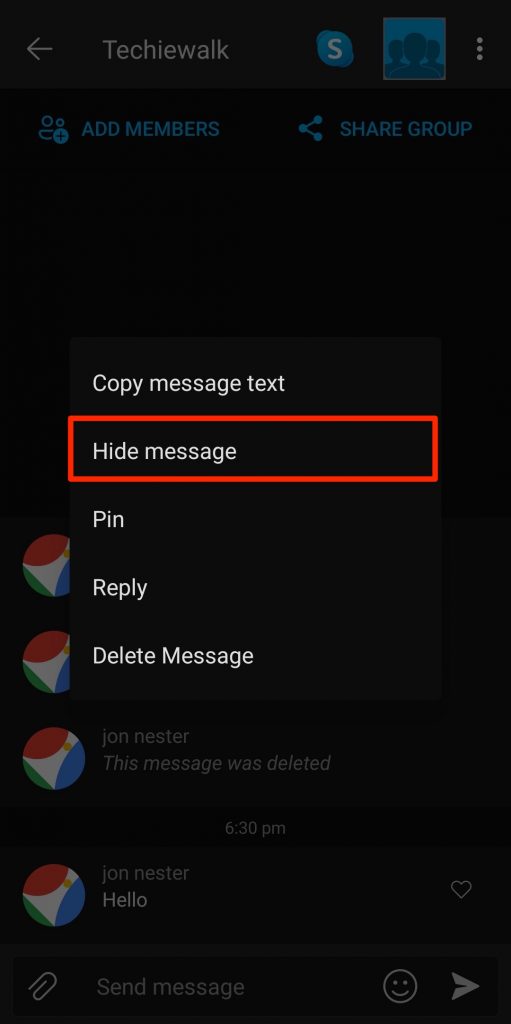
#5: Now you can see the message is disappeared from the chat.
How to Unhide messages on GroupMe chat
Hiding a message works like archiving a message, so you don’t actually delete a message but it is hidden on your device and from the recipient. Thankfully, you can unhide this message any time you like and make it appear again.
Here are the steps to unhide messages on GroupMe
Step 1: Launch the Groupme app and open the chat from where you want to unhide the hidden message.
Step 2: Click the Profile Picture of the user or if it’s a group chat then click the Group Chat Profile icon.
![]()
Step 3: From the list of options, select the “Settings” option.
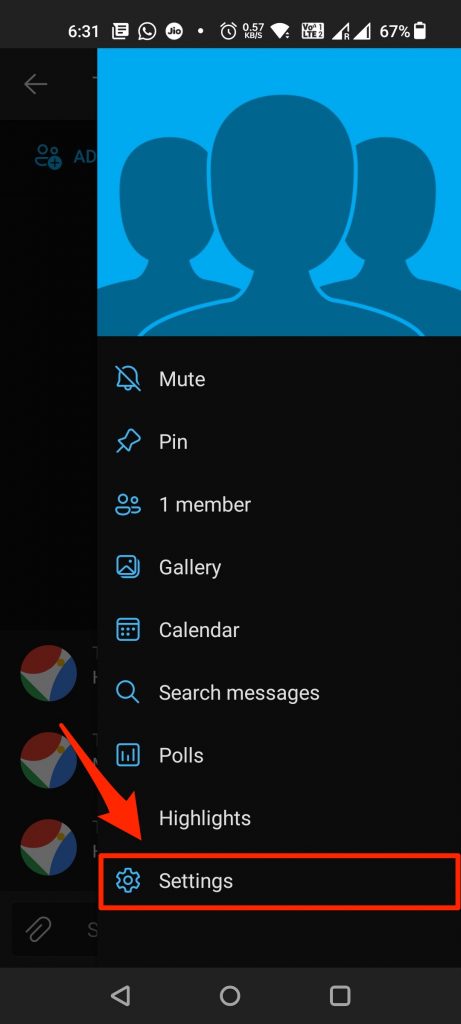
Step 4: Now scroll down on the settings menu and select the “unhide hidden messages” option situated under “Group actions”
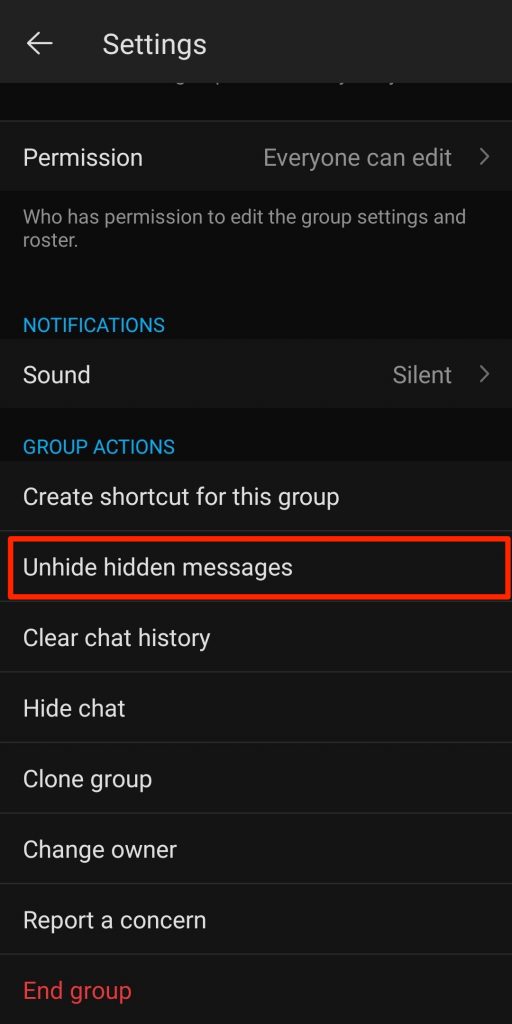
Step 6: Finally, click the “Unhide” button when prompted.
That’s it, now go back to the chat and you can see the message is available to view again.
How to delete all the messages on Groupme Chat
This is another way of permanently deleting messages on GroupMe chats. This method will remove all your sent messages from a particular conversation or group. Please remember that, once you delete all the messages, there is no other way to retrieve them back. So please think before proceeding. However, if you have already made up your mind then follow these steps.
Step 1: Launch the Groupme app or open it from your pc.
Step 2: Go to the chat from where you wish you delete the messages and open it.
Step 3: Click the Profile icon on the top-right corner of your screen.
![]()
Step 4: From the list of options, select the “Settings” option.
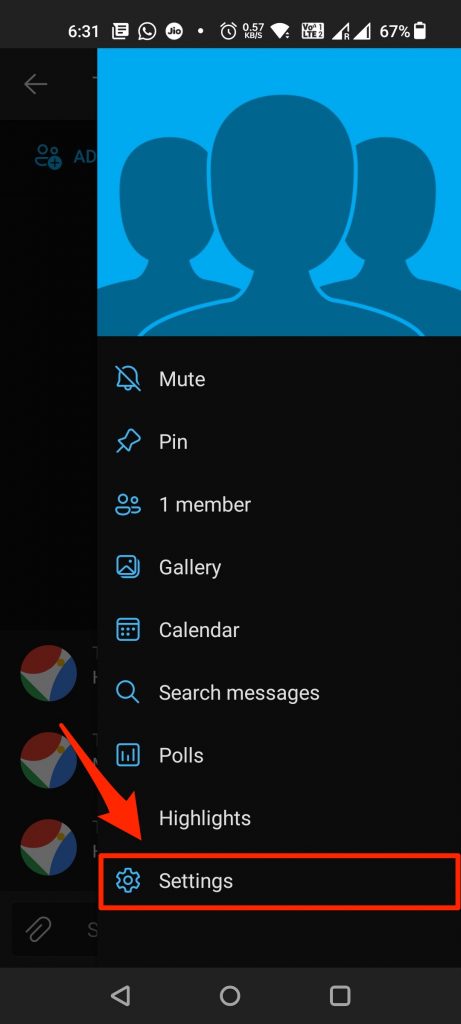
Step 5: Finally, Scroll down to the bottom and click the “Clear Chat History” option. Click again if asked to confirm.
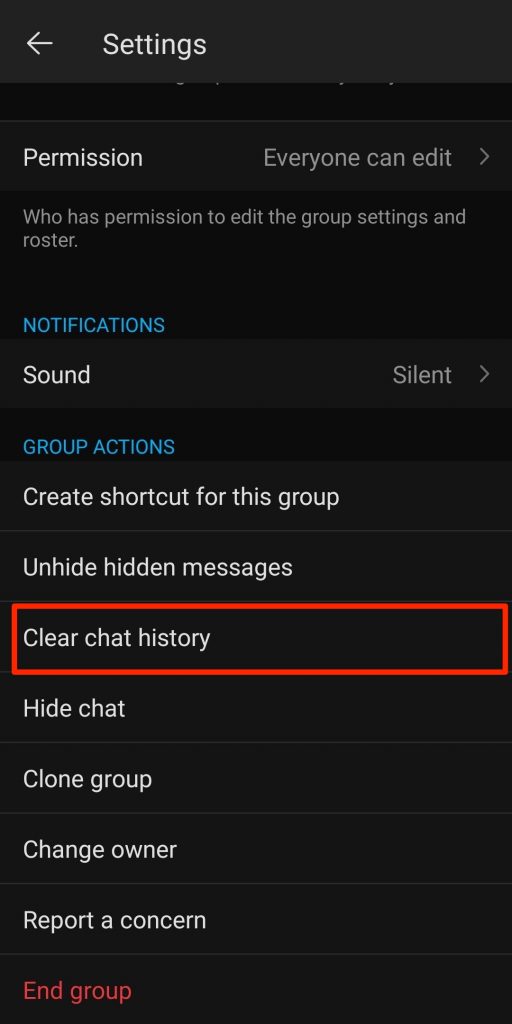
That’s it, You can now see that all the messages in the group chat are deleted.
GroupMe Frequently Asked Questions
Q 1: How to Delete Messages on GroupMe
Ans: You can delete messages on GroupMe only if you delete them within the first 60 minutes of sending the message. The easiest way to delete a message on GroupMe is to press and hold the message and select the delete option from the menu.
Q 2: Why Can’t I delete GroupMe Messages
Ans: Groupme is a messaging service similar to the SMS messages that we send or receive on our smartphones. Once the message is sent, the message is stored on the local storage of the mobile and there is no direct way to delete such messages.
Q 3: If you hide a message on GroupMe, can others see it?
Ans: It depends, on whether your hidden messages can be seen or not. If the other person is using the GroupMe app to view the message then instead of a message the person will see the “Message is hidden” text.
Q 4: Does Blocking Someone on Groupme also delete the messages sent to them?
Ans: No, even if you block the other person on Groupme, he/she can still see the messages sent by you on the messaging app.
Q 5. Can I see deleted messages on GroupMe?
Ans: Yes. if the message is sent by someone else and the other person deletes the message then you can still see it in the GroupMe chat. However, if you have deleted a message then you won’t be able to see it again.