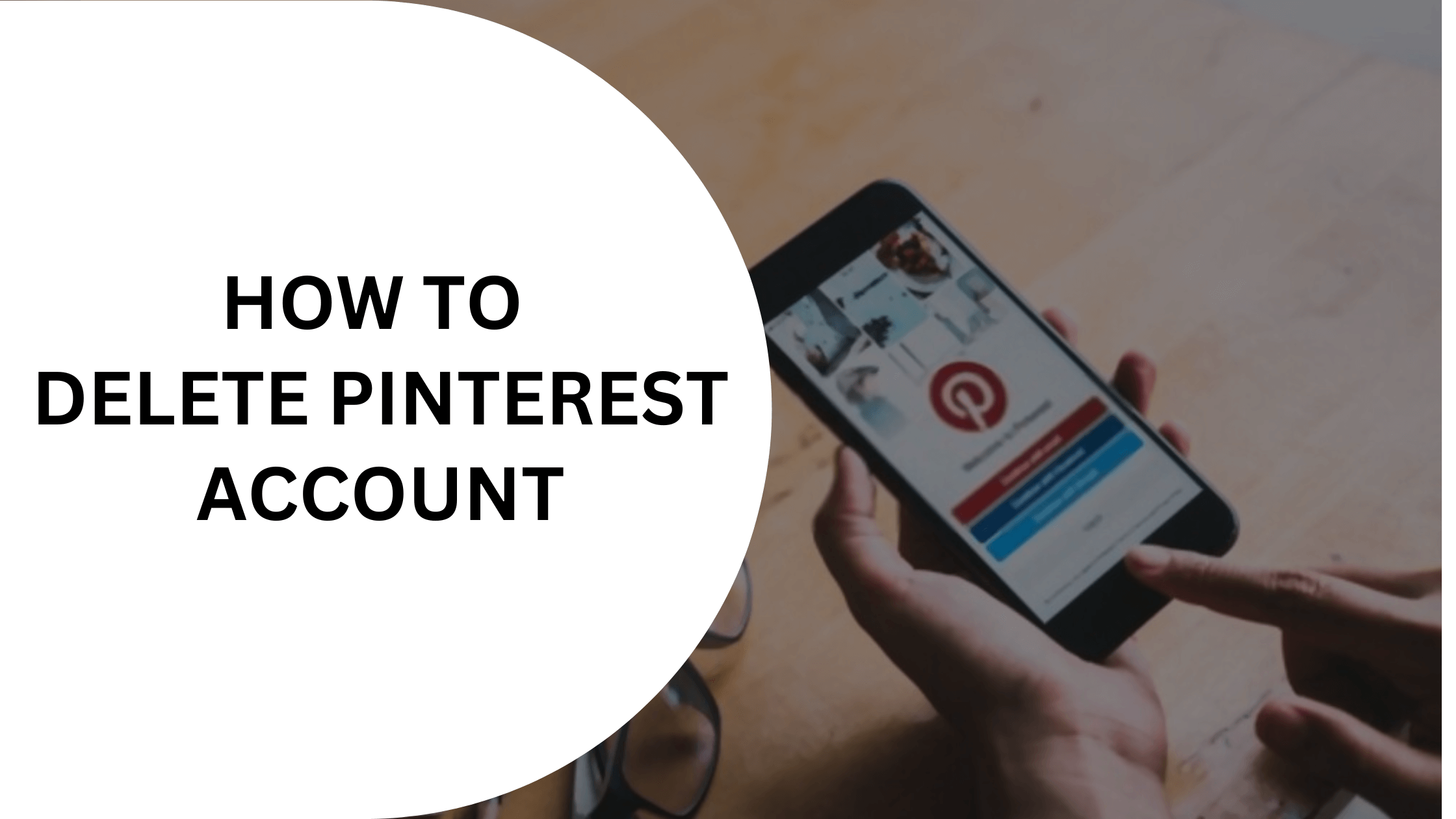If you have made your decision to delete your Pinterest account then this article is for you. Taking a break from social media is a new trend to give yourself some time to work and explore other things and deleting the accounts is the first step in doing so. You can always come back to the social media websites anytime and explore them again. In this article, we will discuss, how you can delete your Pinterest account temporarily or permanently.
Pinterest is a popular Image pinning and image-sharing website that has billions of active users. The website is used to connect with other like-minded people and share ideas. The platform is also used to send messages like GroupMe to different people on the platform. It’s a very famous website among youngsters and professionals. The website is mainly used for pinning images from various websites you visit and viewing them whenever you like. You can also share your own images on the platform so that other users can explore them. However, if you have completed a project that required Pinterest access and now you don’t need it anymore then you can delete your account and also remove all your data from the website.
There are two ways of removing your account from Pinterest. The first way is to deactivate it so that all your data will be secure and you can restore your account anytime in the future. The second way is to delete your account permanently. When you delete your account permanently then there is no way of getting it back again as your data will also be removed with the deletion.
Let’s discuss the step-by-step methods of deleting or deactivating your Pinterest account.
Deleting your Pinterest Account
Table of Contents
Let’s first discuss the steps to delete your Pinterest account permanently. However, please note that, once you delete your account, all your pins and boards on Pinterest are also deleted and you can’t retrieve the data back. Thankfully, As you apply for deletion of your account, Pinterest offers you a 14 days period in which you can come back and reactivate your account. Though, once the 14 days grace period is over, your account will be permanently deleted.
Follow these steps to delete your account on Pinterest.
Step 1: Log in to your Pinterest account using the active credentials.
Step 2: Once you have successfully logged in, Click the down arrow icon on the top right corner to expand the drop-down menu and select the “Settings” option
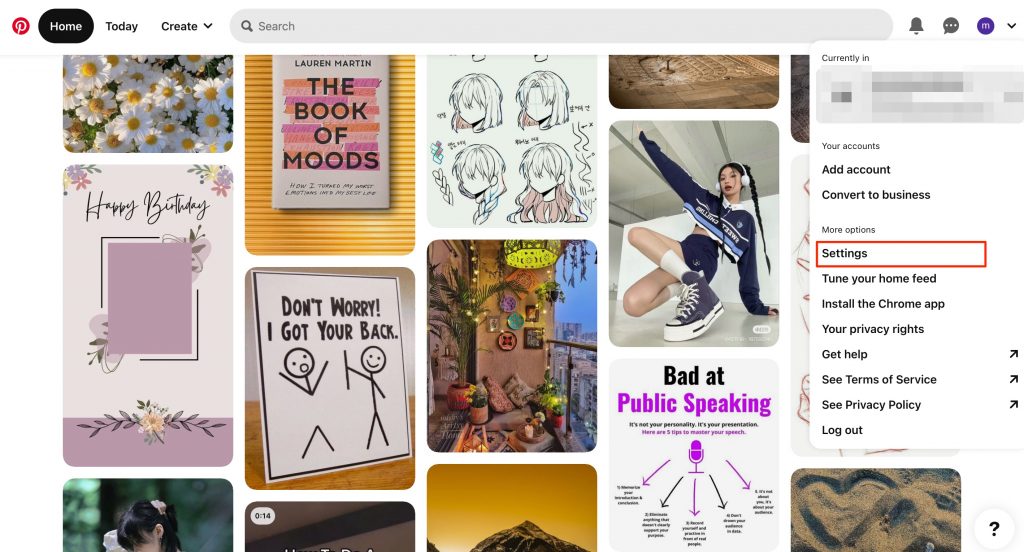
Step 3: On the settings page, Use the Left-side menu and select the “Account Management” option. Under, delete your data and account, click on the “Delete account button”
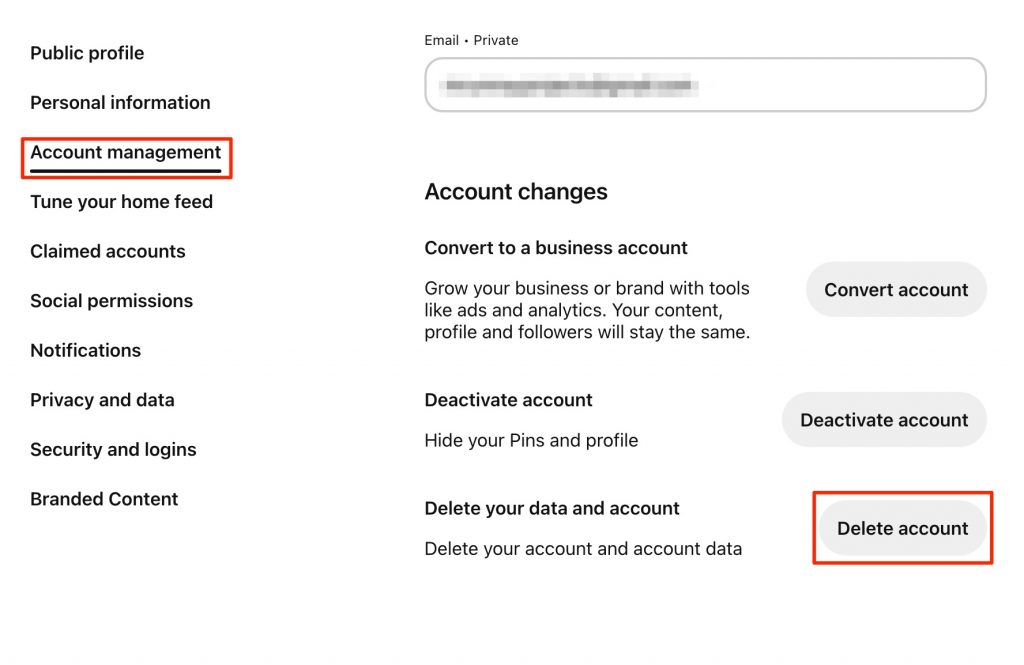
Step 4: On the following window, click “Continue” and select your reason for leaving Pinterest. Once you have selected the appropriate reason, click on the “Send Email” button to continue.

Step 5: Now go to the email address using which you created the Pinterest account and you might have received an email with account deletion instructions in it. Just read those instructions once and click the “Yes, Delete account” button to proceed further.

That’s it! Your account will stay deactivated for 14 days and after that it will be deleted permanently. In these 14 days, if you wish to reactivate your account then you can do that anytime by going to the pinterest website or app and signing in by using your credentials.
How To delete your Pinterest Account on Android
If you wish to delete your Pinterest account from your android device then follow these steps.
#1: Launch the Pinterest application on your android device.
#2: Click the profile icon at the bottom right corner of your device.
![]()
#3: Now click the Hexagon-like icon on the top right corner of your screen to launch the settings menu. From this menu, select the Account Settings option.
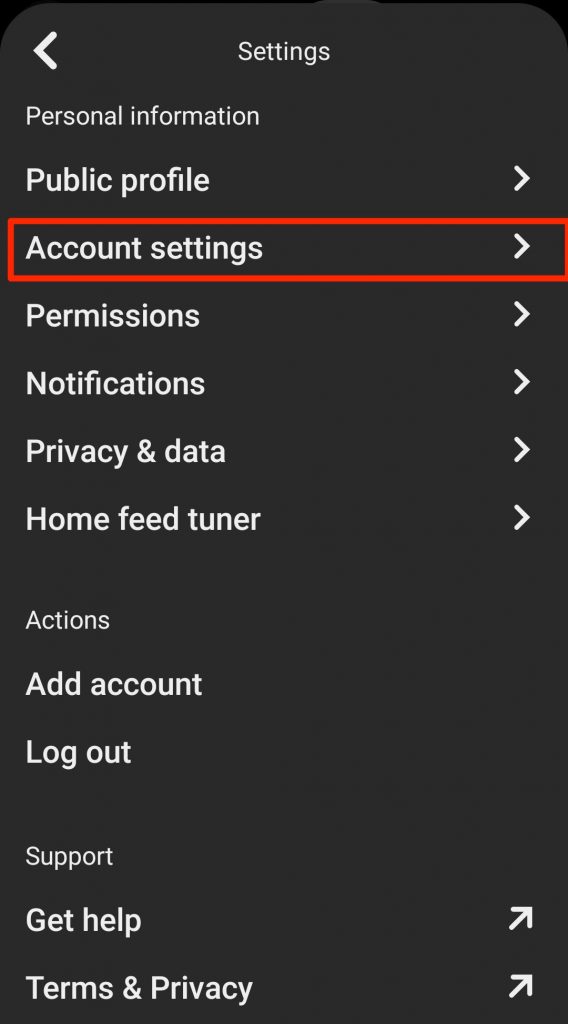
#4: Scroll down under account settings and click on the “Delete Account” text. Click continue >> select the reason for account deletion and click the “Send Email” button.
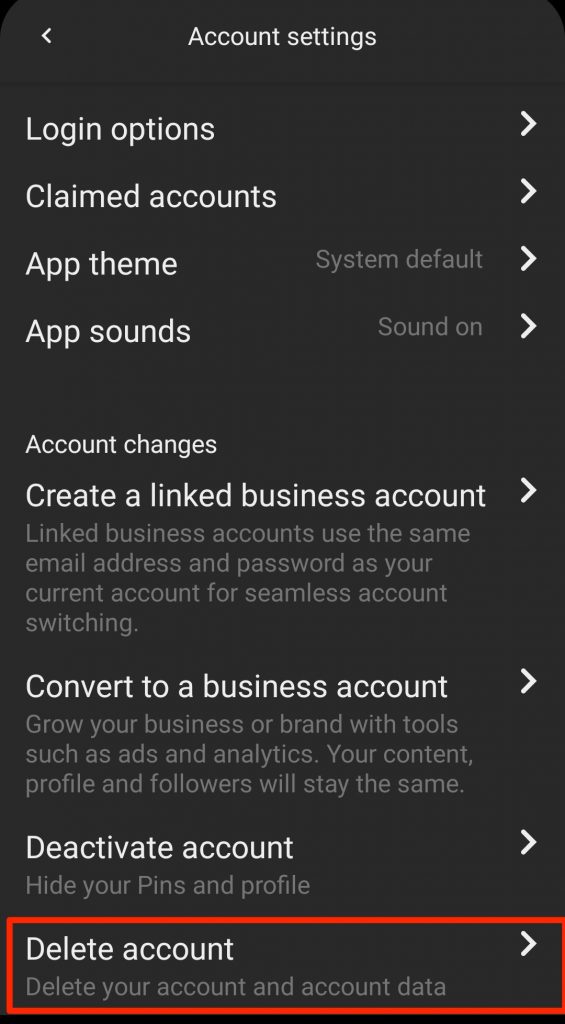
#5: Finally, Open your email app and click on the email you just received from the Pinterest and click the “Delete Account” button.
Deleting your Pinterest account on iOS
Deleting your Pinterest account on iOS is very similar to that of android. Follow these steps.
- Open the Pinterest app on your iPhone.
- Click the profile icon on the bottom-right corner and click the three dots icon to launch the menu.
- Select the settings option from the menu.
- Now tap on account settings >> Delete account >> Continue >> Select the reason for removing your Pinterest account and click the “Send Email” button.
- Go to the email provider and open the email received from Pinterest and click the “Yes, Delete Account” button inside the email.
How to Deactivate your account on Pinterest
Deleting your account will permanently delete it from Pinterest and you will lose all your pins and boards that might be important or useful in the future. However, if you just want to take a break from the image-sharing website then you might choose to deactivate your account rather than delete it permanently.
It is easy to deactivate your Pinterest account. just follow the steps that were given for deleting the account and on the account settings page, just select the deactivate account option instead of the delete option.
Here are the steps to deactivate your Pinterest account without further consequences.
Launch the Pinterest app or website on your device.
Click on the profile icon or the down arrow icon and select the settings option.
From the left-pane menu or from the list of options, select “Account management”.
Now, click the “deactivate account” button and click continue on the following window.
Select the reason for deactivating your account and click the “Deactivate” button at the bottom-right corner.
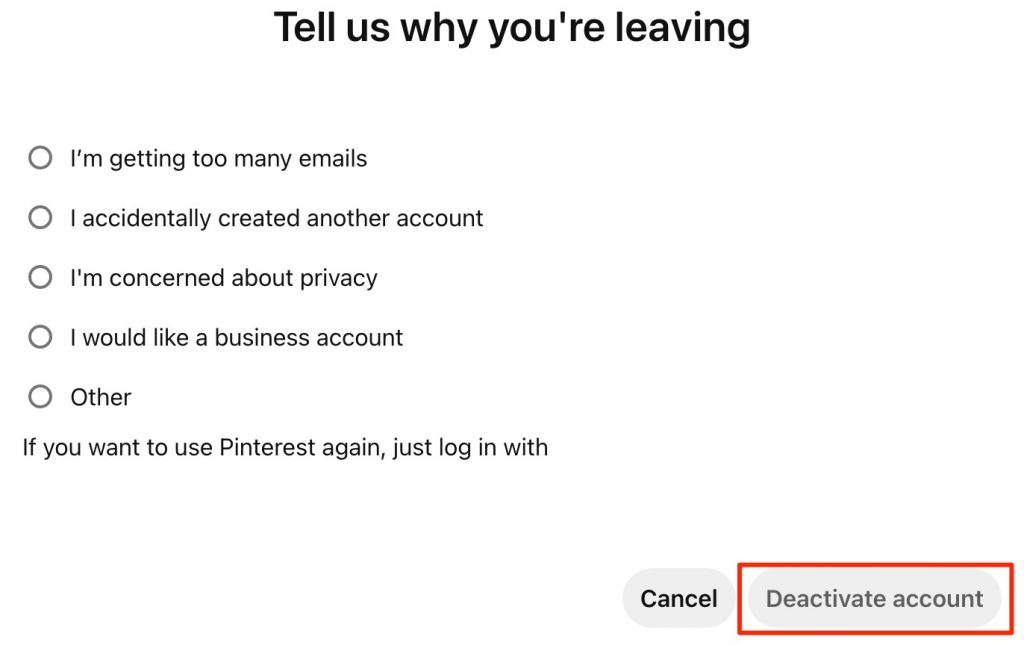
That’s it. You have successfully deactivated your Pinterest account. If you feel like reactivating it or using the Pinterest app again then just use your email address and password to regain access.
Conclusion:
Leaving social media can help you in many ways. It can save a lot of your time and also mental power that can be utilized in other work. If you feel like deleting your Pinterest account permanently then also you can do that or else our suggestion would be to deactivate it for a few days and see if that works for you.
Pinterest is a great place to find content and inspiration for your design or creative work. It’s also a great place to connect with other like-minded people and share/gain knowledge from them.