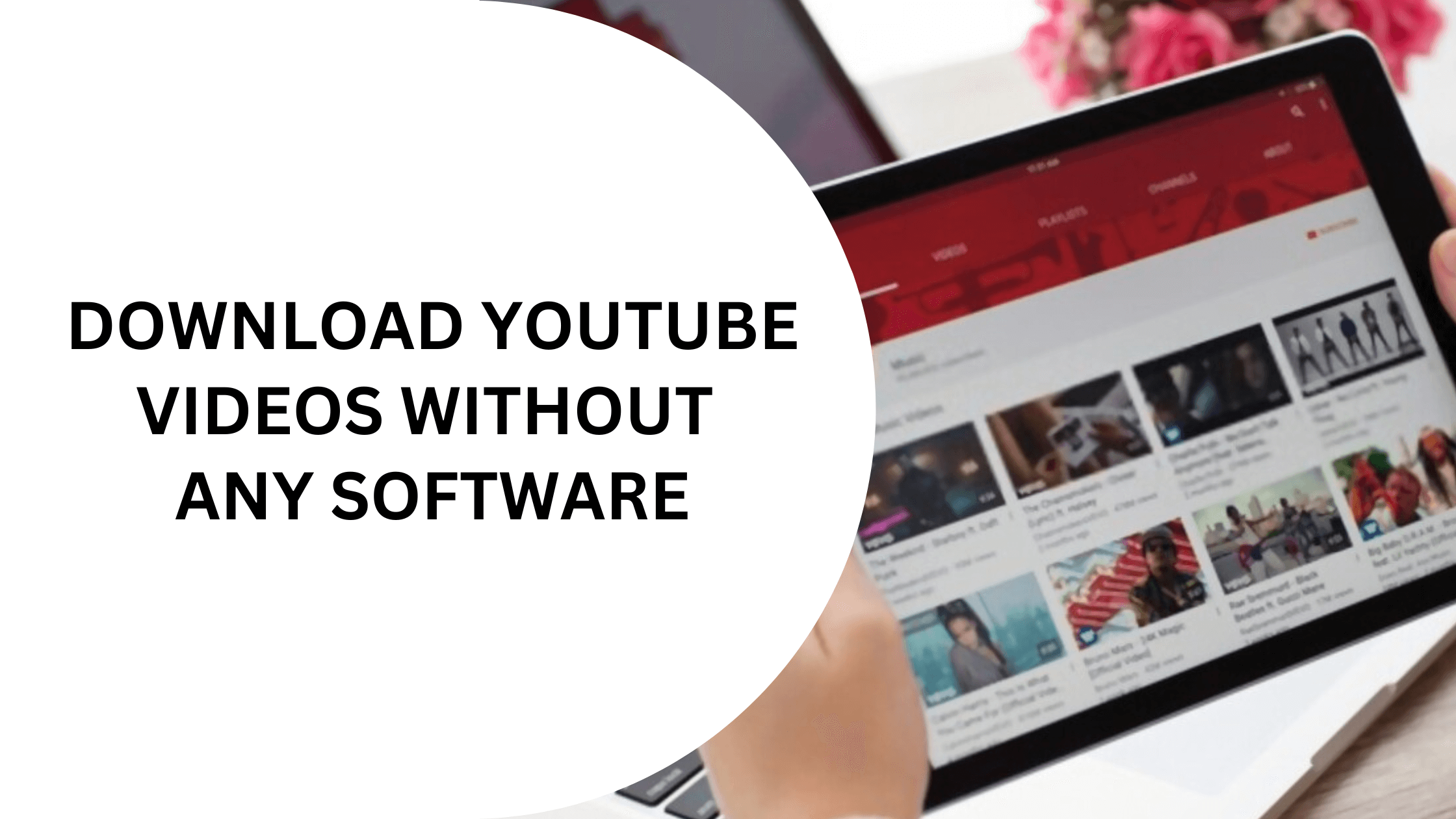If you are looking for a way to easily download Youtube videos on your Phone or PC without the need of any software then this article is for you. Many times, we watch a video on Youtube and want to download it on our device to use it later or for future purposes. Unfortunately, Youtube does not allow you to save these videos directly on your device. Even though Youtube has an offline mode where you can save videos to Youtube Offline but even the offline mode has some of its limitations.
Youtube is a popular video streaming and hosting platform with over a billion active users every month. The platform is used for watching entertainment videos, Tutorials, Music Videos, and doing many things. Youtube is considered a great search engine when it comes to learning something. You can watch Youtube videos on your PC/laptop, Mobile, and smart TVs such as Roku TV or on Vizio TV for free.
It is always a hard task when it comes to downloading any video or audio from Youtube. There are many software on Android, iOS, and Windows that might help you to achieve this but even these software are complicated to use and sometimes there is no need for these softwares especially if you only want to download a video or two.
In this article, We will discuss all the possible tools that are handy when it comes to downloading or saving youtube videos on your device without any software.
Download Youtube Videos Without any Software on Windows/ Mac
Table of Contents
As you are not installing any software to download the youtube videos, We can say that the methods shared here can be used on any device such as Android, Windows, or Mac. Most of these methods involve online tools that enable you to save from youtube on your PC, Laptop, or Mobile.
Method #1: ssyoutube
The first method is quite simple and widely used to download youtube videos. In this method, all you have to do is to add “ss” before your youtube URL. This will redirect you to the official website of savefrom.net where your video will be fetched automatically and you will be given a download button to instantly download the video. If it looks confusing then here are the steps.
Step 1: Go to Youtube and open the video that you want to download from Youtube.
Step 2: Now go to the URL Bar and type “ss” before Youtube.com. For example, if your URL is https://www.youtube.com/watch?v=xvZqHgFz51I then add “https://www.ssyoutube.com/watch?v=xvZqHgFz51I” and hit enter. (Note – Do not add ss before “www” or “https“).
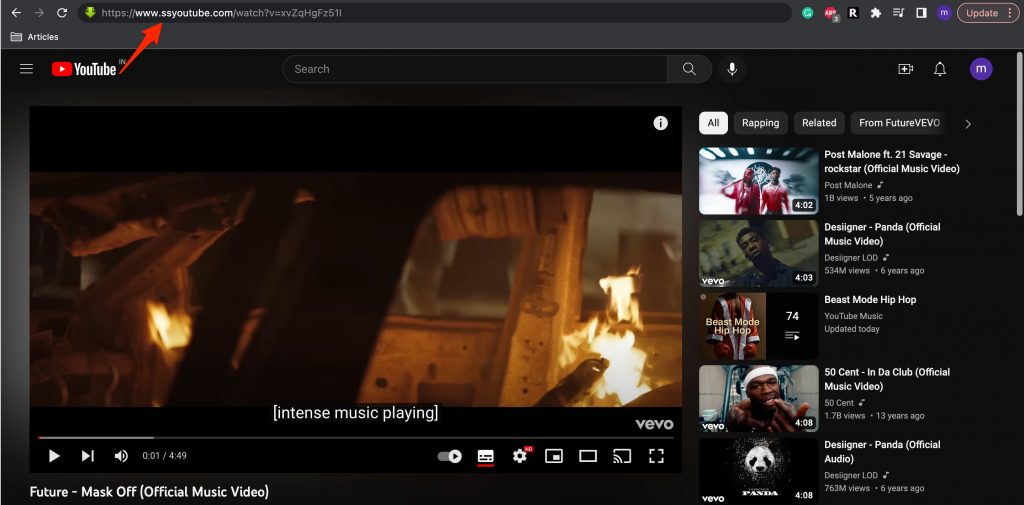
Step 3: Now, You will be taken to the official website of savefrom.net and your link will also be processed where you will be given multiple options to download the video.
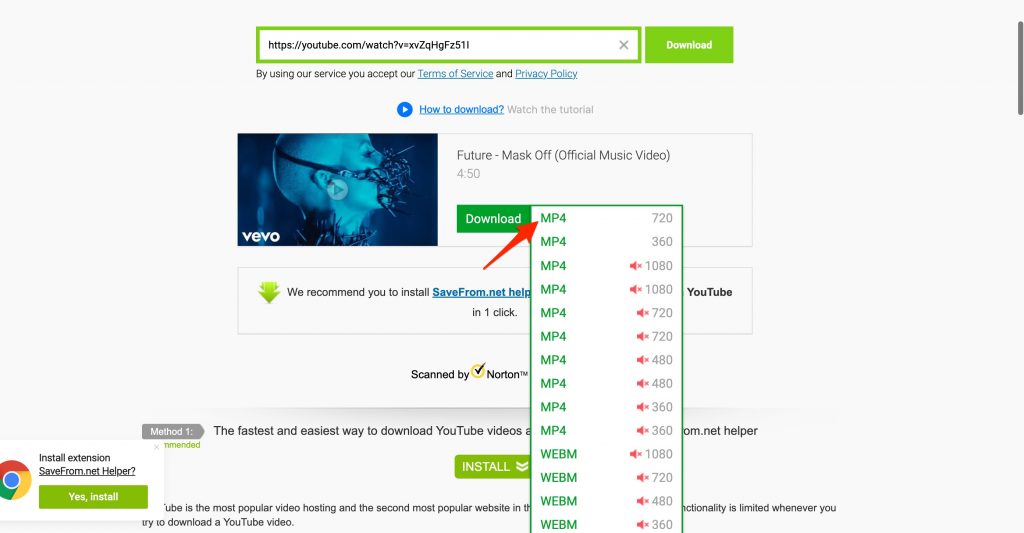
Step 4: Just select the video quality as per your requirements and click the Download button.

That’s it! your video will start downloading and you can play it once the downloading is completed.
Method #2: Y2Mate
For some reason, if savefrom.net does not work for you and you are still not able to download the youtube videos then you can try y2mate. The website is widely used to download youtube videos and they also offer an android or iOS app to download your favorite videos on Youtube.
The best part of y2mate is, to download youtube videos, you can directly search them on the website itself using their search box. Here are the steps to use y2mate to download youtube videos on your laptop or pc without any software.
#1: Go to y2mate and search for the video that you want to download using their default search box. Similarly, you can also copy the youtube video link and paste it directly into the search box.
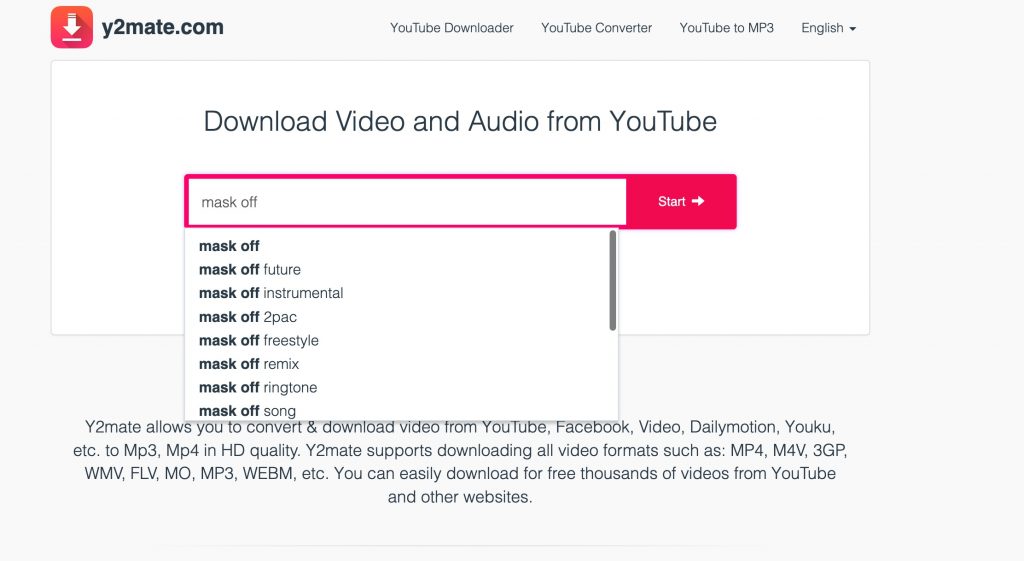
#2: Once the search is complete, click on your desired video from the list.
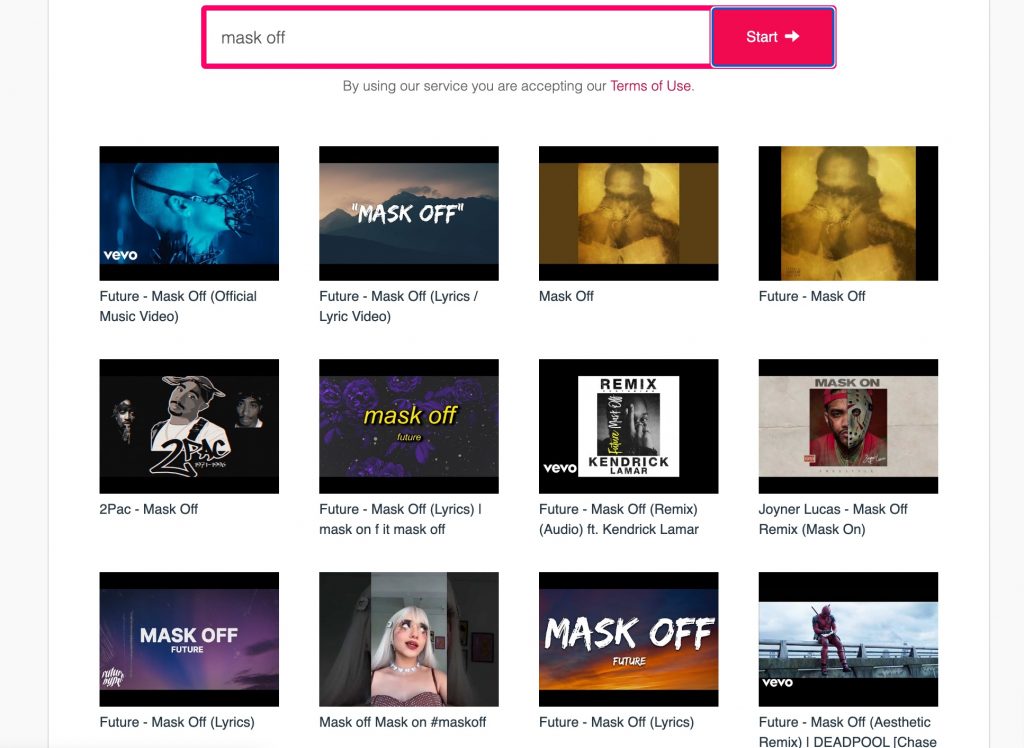
#3: Now, click the download button beside the video quality that you want. click the download button again if prompted.
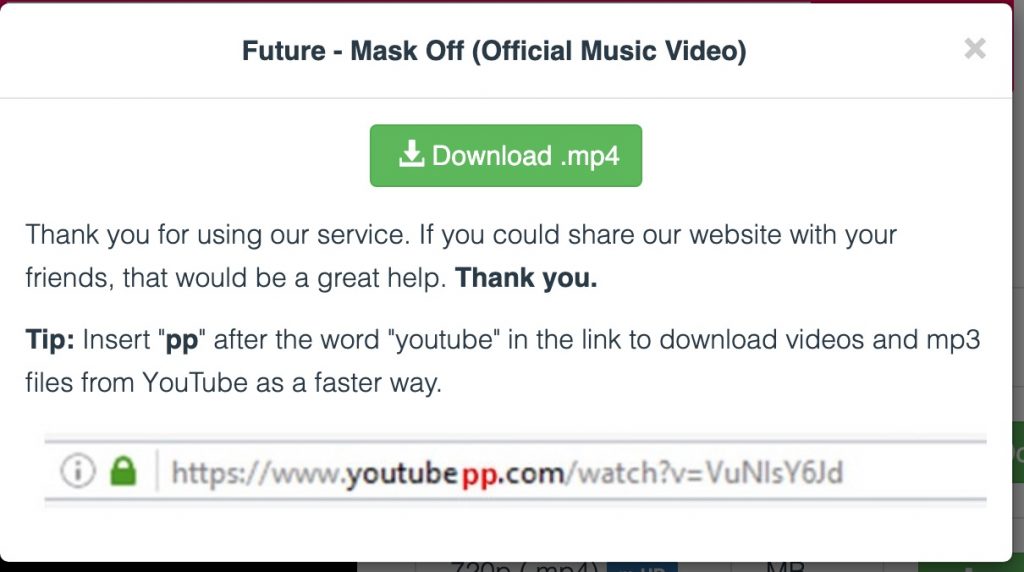
Note: To quickly download the youtube video using y2mate, add “pp” after the youtube URL and before “.com” and you will be redirected to the download page automatically.
Also Read:
Method #3: Use browser extensions
If you are someone who is looking for a direct download button on youtube itself then trying browser extensions might help you to achieve that. There are many browser extensions that will help you to download youtube videos without any application and directly from youtube. Below is a list of a few such extensions.
- Video DownloadHelper
- Video Downloader PLUS
- Video Downloader Professional
- video downloader – CocoCut
All these extensions will help you to download videos from Youtube and from other third-party websites such as Facebook, Instagram, Dailymotion, Reddit, Pinterest, etc.
These extensions might work on all the websites on the internet but not Youtube. In such cases, try installing the extensions on Firefox and then you might be able to download the videos from Youtube.
- Go to the Video DownloadHelper’s Firefox page.
- Click on the “Add to Firefox” button.
- Visit youtube.com and click on the video that you want to download.
- Click the Video DownloadHelper extension icon beside the URL bar. (Download the recommended packages if required).
- Finally, Click the extension icon again and your download will start
Download Youtube Videos Without any Software on Mobile
If you are looking to download Youtube videos or Audio on your mobile without any software then the websites we are recommending are definitely going to help you. There are multiple options on mobile to download videos or songs from Youtube and play them offline without any internet connection.
Here are the tools to download Youtube videos/songs on Android or iOS mobile.
Tool #1: y2bs
This is the first website on our list and it is quite popular when it comes to downloading Youtube videos on your mobile. The website not only supports Youtube downloads, but it also enables you to download videos from other social networking websites such as 9gag, Tiktok, Pinterest, Instagram, Snapchat, Reddit, Twitch, Mashable, etc.
There are different formats too that are supported by y2bs. You can download the video in MP4 (480P), MP4 (720P), 3GP, MP3, M4A, WEBM and other dozens of formats.
- Visit Youtube.com and search for the video that you want to download.
- Copy the Link to that video from the top URL bar.
- Go to y2bs and paste the link into the search box and hit the “Download” button.
- Click on the video/audio type that you want to download.
- Wait until the download is complete and enjoy your favorite video/audio in offline mode too.
Tool #2: YoutubeMP4
YoutubeMP4 is another great online website that helps you to save videos from YouTube without any software. This tool works great on mobile and can help you to download Youtube videos or audio without any hassle.
Here are the steps to download Youtube MP4 videos
- Copy the video link from Youtube and visit the youtubemp4 website.
- Paste the link in the input box and click the start button.
- Choose between video/MP3/audio options.
- Select the quality of the video/audio file and click the download button.
Tool #3: savefrom.net
As we discussed previously, savefrom.net is a great tool to download any kind of youtube video or audio file on your Computer or Laptop. The tool works seamlessly on Mobile devices too. You can download any Video or song from Youtube or any other website using the savefrom.net download option.
- Copy the link of the Video that you want to save on your Android or iOS mobile device.
- Go to savefrom.net and paste the link in the search box.
- Select the quality of the video and other options.
- Click the download button and wait until the download is completed.
Conclusion
Youtube is a free and popular video streaming and hosting website. It also helps you to enjoy your favorite content on the go and without any subscription. These are some of the tools that might help you to enhance your Youtube experience by downloading the videos on your device for offline usage.
These tools can work on your Computer or laptop and on your mobile devices and you can easily save videos from youtube without the need of any software or third-party program.