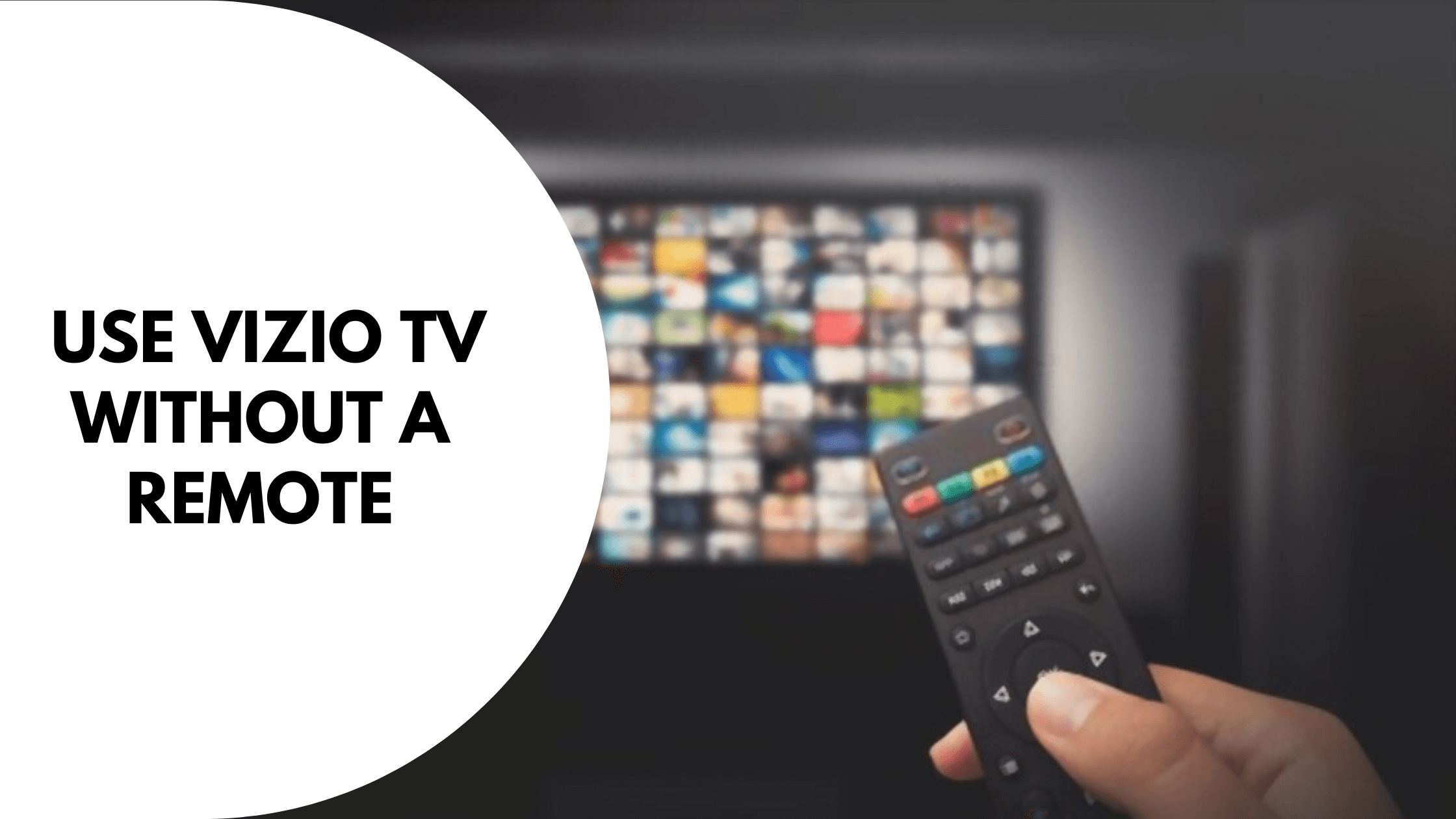If your TV remote has ever stopped working or the batteries have suddenly died then it is really frustrating to operate it as there is no other way to switch between channels or apps. Even smart TVs face this problem but thankfully because they are smart they can be operated in other ways too. In this article, we will discuss how you can turn on your Vizio TV without the Remote.
Vizio is a well-known brand that manufactures smart tvs and sound bars. Over the last few years, the brand has gained quite a good reputation in the market due to the good picture and sound quality that their devices offer. There are different series of the Television models such as the D series, V series, and M Series. and each series has quite a few TV’s to choose from. It also provides an app called SmartCast for users to operate their TV’s from the comfort of their Smart Phones.
In this article, we will discuss How you can turn on your Vizio TV without a remote and also all the possible ways to use the TV without having an actual remote.
How to Turn on Vizio TV without the Remote
Table of Contents
If for some reason, your remote is not working or the batteries are dead and you want to turn on your Vizio TV without the need for the remote then there are mainly two ways of doing that. The first method is by using the physical buttons given on your TV and the second method is by using their app.
Every TV has some physical buttons present on it for you to operate a few functions in the case of remote failure. Just like so, Vizio also offers you a physical button to turn on the TV. You can find this physical button at the bottom right corner or bottom left corner of your Vizio TV.
If you are unable to find the button on your TV then just type in your model number and add the text “User Manual” after it on Google and scroll through the manual to find the location of the physical button.

Using the SmartCast App
Another easy way of turning on your Vizio TV without much hustle is by using the SmartCast Application on your iPhone or Android. However, you should already have the app installed and configured with your TV before you can try and Turn it on. also make sure that your phone and the Vizio TV is connected to the same Wifi network for seamless connectivity. If you haven’t configured the TV with the app then its not possible to turn it on with the SmartCast app.
How to Use Your Vizio TV Without the Remote
Once you have successfully turned on your Vizio TV with the power button or the SmartCast App then it is really easy to operate it. You can use all the functions that a traditional Vizio remote offers using the SmartCast Application of Vizio.
Below are the steps to download and operate the Vizio TV using the SmartCast App
Step 1: Download the SmartCast app from the android play store or App store on iPhone.
Step 2: Once you have successfully downloaded and installed the app on your phone, Open the App on your phone and complete the Sign-up or Sign-in process. Once you are on the homepage of the app, click the “Select a Device” button given at the very top of the app.
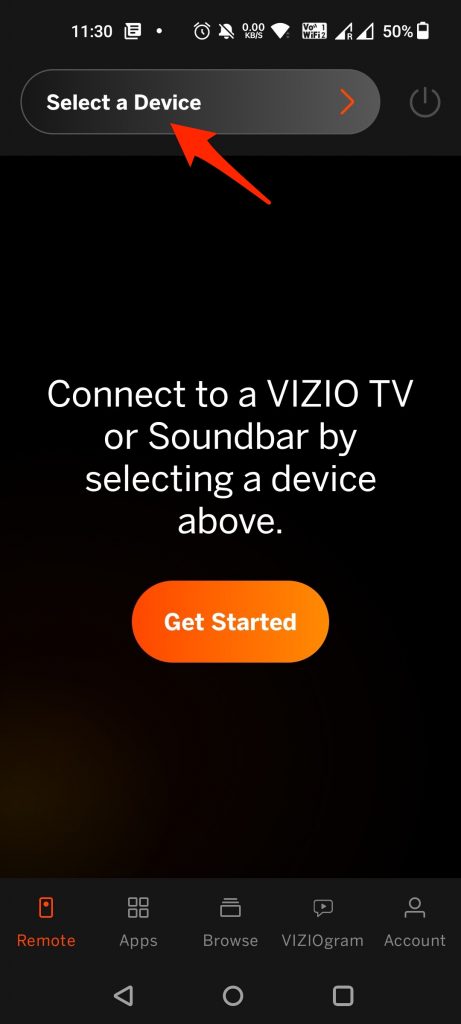
Step 3: On the following screen you will see the “Pair your Vizio Devices” option. Click the “Add a Device” button and select your TV as a device when prompted (Make sure that your phone and Vizio TV are on the same WiFi network).
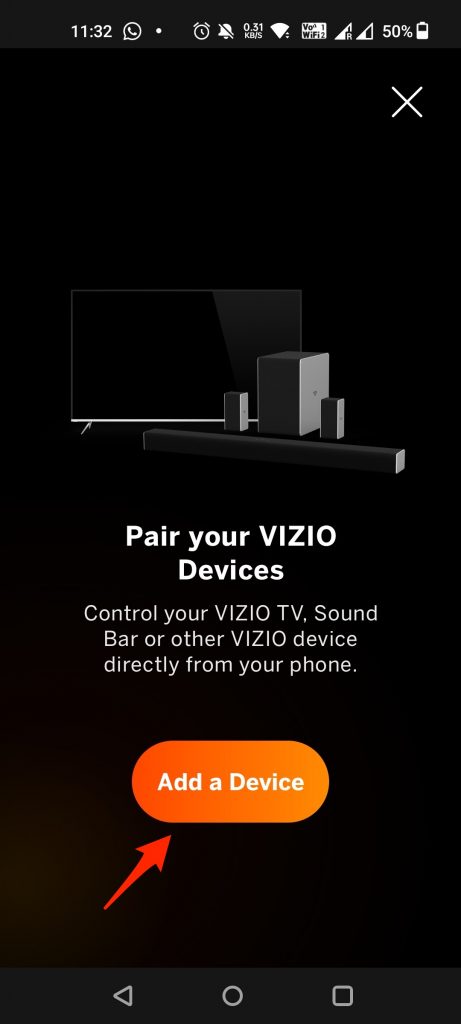
Step 4: If it fails to detect your TV for any reason. Simply, click the “Setup Device” option given at the bottom of the page and click the “SmartCast TV” from the list. Here it might ask you for your location and other permissions, just grant the permissions and click continue to connect your device.
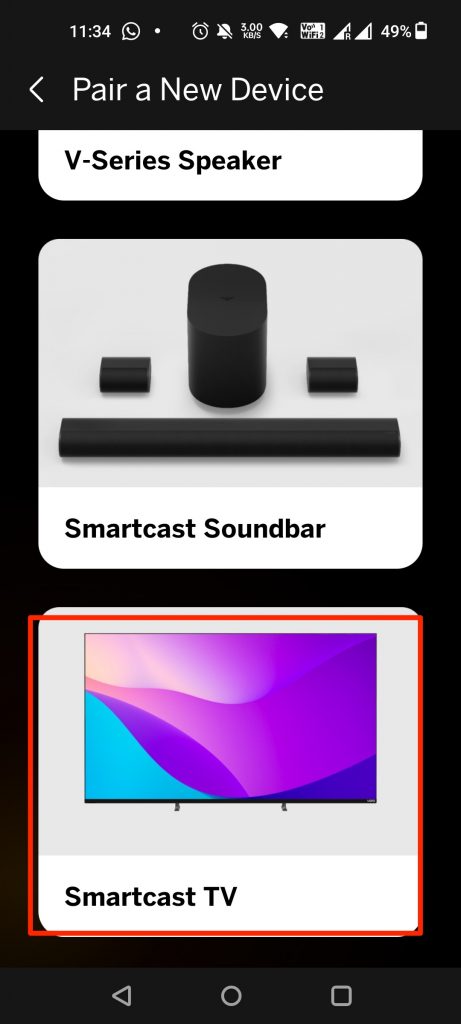
Step 5: Once you’ve successfully added your Television, You will see various control options such as volume up and down, Scroll through the TV, Home, Mute, Play forward, Backward, and all of the options that you get on a traditional Vizio Remote. You can also use it to turn on and off your Television set.
Conclusion:
Smart TVs have really made our life easy and now we can stream any movie, video, or song without downloading it. Vizio is one such smart tv that has millions of consumers and offers quality 4k TVs at affordable prices. However, malfunctions such as the TV not switching on or the remote control not working can happen to anyone, and article like this are there to help you solve the problems in a more elaborated and simple way.
If you face Vizio remote failure or not working issues then you should definitely try the methods given in this article.